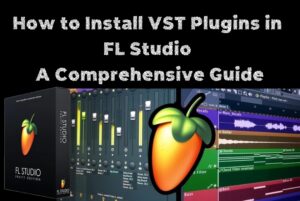Ableton Live 11 Suite is one of the most popular digital audio workstations (DAWs) available today, offering a wide range of features for music production, live performance, and sound design. Whether you’re a beginner or an experienced producer, this guide will help you get started with Ableton Live 11 Suite.
Getting Started
Installation and Setup
- Download and Install: Visit the official Ableton website to download the Live 11 Suite. Follow the installation instructions specific to your operating system.
- Authorization: Once installed, open Ableton Live and authorize it using your Ableton account details.
- Audio Interface Setup: Connect your audio interface to your computer. In Ableton Live, navigate to Preferences > Audio to select your audio input and output devices.
Understanding the Interface
Ableton Live 11 Suite has two main views:
- Arrangement View: This linear timeline-based view is perfect for traditional recording and editing.
- Session View: Ideal for live performances and improvisation, this grid-based view allows you to launch clips and scenes.
Creating Your First Project
Setting Up a New Project
- Create a New Set: Click on “File” and select “New Live Set” to start a fresh project.
- Choose a Template: Ableton Live offers templates for various genres. Choose one that suits your style or start from scratch.
Adding Tracks
- MIDI Tracks: Perfect for software instruments and MIDI clips. Click “Create” and select “Insert MIDI Track.”
- Audio Tracks: Use this for recording live instruments or vocals. Click “Create” and choose “Insert Audio Track.”
Using Clips and Scenes
- Clips: These are the building blocks of your music. Drag audio samples or MIDI clips onto your tracks.
- Scenes: Organize your clips into scenes to structure your song. You can trigger scenes during live performances for seamless transitions.
Music Production Techniques
Recording Audio and MIDI
- Arm the Track: Click the record button on the track you wish to record.
- Start Recording: Press the global record button and play your instrument or sing into the mic to capture audio or MIDI data.
Using Instruments and Effects
- Instruments: Ableton Live 11 Suite comes with a range of built-in instruments like Wavetable, Analog, and Electric. Drag them into a MIDI track to start creating sounds.
- Effects: Enhance your audio with effects like reverb, delay, and compression. Drag effects onto audio or MIDI tracks to apply them.
Mixing and Mastering with Ableton Live 11 Suite
Mixing Your Tracks
- Volume and Pan: Adjust the track volume and stereo position to achieve a balanced mix.
- EQ and Compression: Use equalizers to shape the frequency content and compressors to control dynamics.
Mastering
- Final Touches: Apply mastering effects to the master track to polish your final mix.
- Exporting: Go to File > Export Audio/Video to render your project into a final audio file.
Tips for Success
- Explore and Experiment: Ableton Live 11 Suite is packed with features. Spend time exploring its capabilities to discover your unique sound.
- Use Shortcuts: Learn keyboard shortcuts to speed up your workflow.
- Stay Updated: Keep an eye on updates from Ableton to access new features and improvements.
By following these steps, you’ll be well on your way to creating and performing music with Ableton Live 11 Suite. Whether you’re crafting intricate compositions or improvising live sets, Ableton offers the tools you need to bring your musical ideas to life. Happy producing!